Installing Smarters Player Application.
1. We will first install the Downloader app
This app will help you sideload IPTV Smarter on FireStick (because browser downloads are not allowed)
You may also read our detailed guide on how to sideload apps on FireStick with Downloader
2. Click the Find > Search option on the home screen of FireStick

3. Type the name of the app (which is Downloader)
Click the Downloader option when it is displayed in the search results
Choose the Downloader icon on the following screen and download and install the app

4. Get back to the home screen of FireStick after installing the Downloader app
In the menu bar, click Settings

5. In the Settings, choose the option My Fire TV

6. When the following set of options are displayed on the next screen, click Developer Options
If you didn’t find developer option, follow these instructions:
a- First, select the gear icon on your Fire TV’s home screen. This will open the settings menu.
b- In settings, choose “My Fire TV.”
c- In the “My Fire TV” menu, select “About.”
d- On the “About” page, select the first item (which is your Fire TV device’s name) seven times. When you do this, you’ll see a countdown at the bottom telling you when the menu will be unlocked.
e-Once the countdown message says “No Need, You Are Already a Developer,” then your Developer Options menu is enabled.

7. Click Install from unknown apps

8. Click Downloader to change the status to ON

With this, you have configured the FireStick settings to allow the installation of IPTV Smarters and other third-party apps. Follow the steps below:
9. You may now open the Downloader app
When you run this app for the first time, a set of prompts will appear. Dismiss them until you see the following screen
On this screen, you need to click the URL textbox on the right side (make sure STARTSEITE option in the left menu is selected) where it says ‘http://’

10. downloader code for ibo player:
ibodesk.com/iboupdate.apk
1171959
—————————————-
ibodesk.com/king4k.apk
862414
—————————————-
desk.com/bob.apk
815778
—————————————-
ibodesk.com/iboss.apk
967528
—————————————
ibodesk.com/iboprocode.apk
561204
—————————————
Click GO
Or you just tap this code 272483 for tivimate (the app is paid to watch movies and series)
and click Go.
11. Give it a minute or two until the IPTV Smarter is downloaded onto your FireStick device
How to install Ibo Player Pro on Amazon Firestick? | Ibo player pro
12. When the download has completed, the Downloader app will run the APK file and the installation will start
Click Install
13. Wait for file to download

14: Click Install.

15. Installation is concluded with the App installed notification
You may now choose to click OPEN and get started with ibo player pro
I recommend choosing DONE so that you may first delete the APK file and save some space on the FireStick storage
Great! You now have the ibo player pro on FireStick.
Then you can follow tutorial of ibo player pro
Step 1: Download the IPTV App
-Download the app IPTV SMARTERS from their official website:
For Windows: Download IPTV Smarters Pro (APK)
For MacBook:Download IPTV Smarters Pro
-Install the app.
Install the app after downloading.
Login using your Username, Password, and Portal URL (provided by your service provider).
That’s it! You now have access to IPTV Smarters Pro.
On first launch, scroll to the bottom of the Terms of Use screen and click Accept.
You can add IPTV channels to IPTV Smarters in two ways:
Xtream Codes API
M3U Playlist URL
Setup IPTV Smarters via Xtream Codes API
We recommend using Xtream Codes API because:
It supports the Catchup feature.
No need to enter an EPG URL — it loads automatically.
-Click on login with the Xtream codes API.
-Fill in the fields with your subscription information (after payment you will receive an email containing all the information concerning the subscription).
Step 3: Choose “Login with Xtream Codes API”
After opening the app, click “Add User”
Then select:

This is the easiest and fastest way to connect your IPTV subscription.
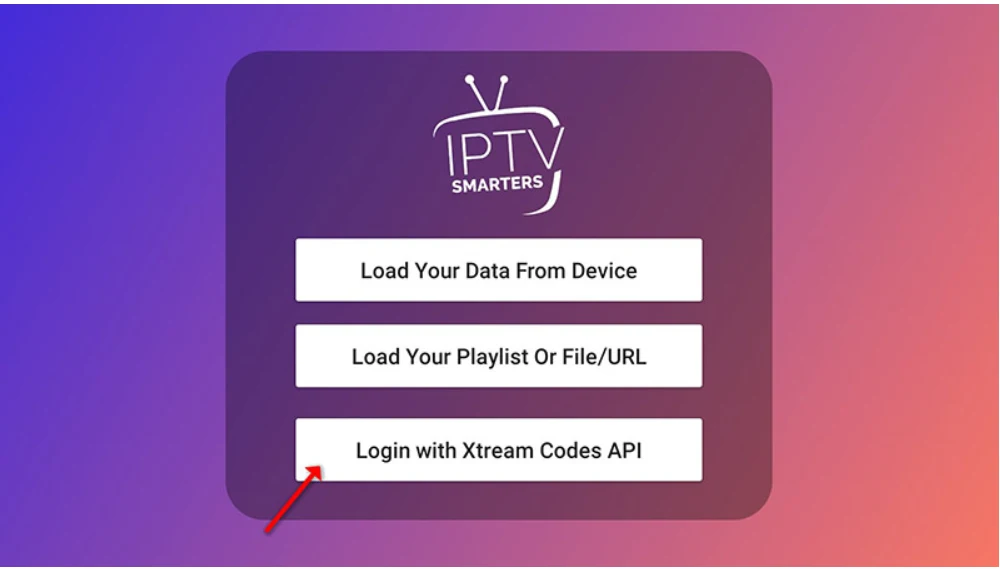
That’s it — simple, clear, and matches your image perfectly.
Step 4: Enter Your Login Details
In this step, fill in the required fields:
Any Name – Example: Floki TV
Username – Sent to you via WhatsApp, Email, or Chat
Password – Sent along with your subscription
Server URL –Sent to you via WhatsApp, Email, or Chat
Once everything is filled out, click the “ADD USER” button to continue.
You’re now ready to stream!
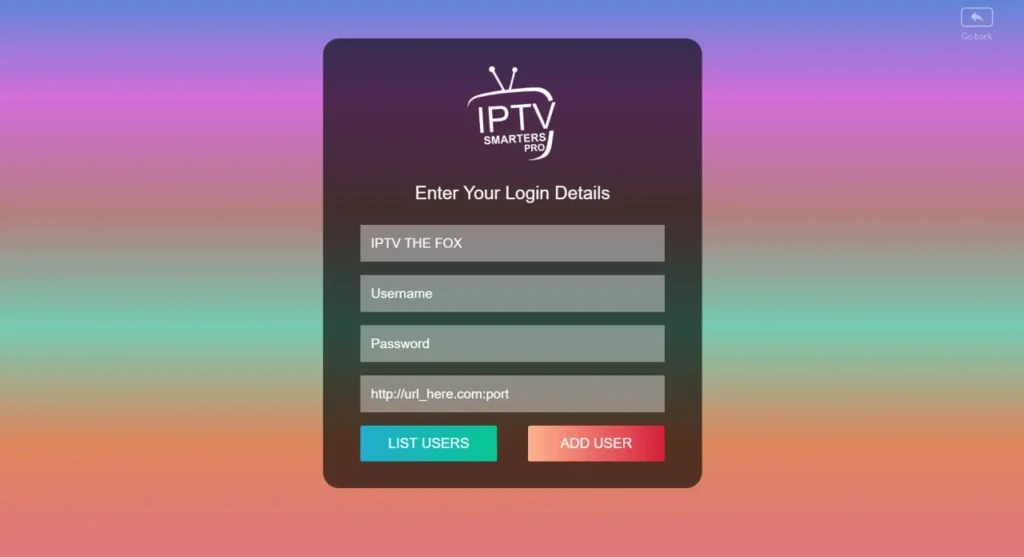
Step 5: Wait for Content to Load
After clicking “Add User”, the app will begin loading your content.

Live TV channels
Movies
Series
EPG (TV Guide), if available
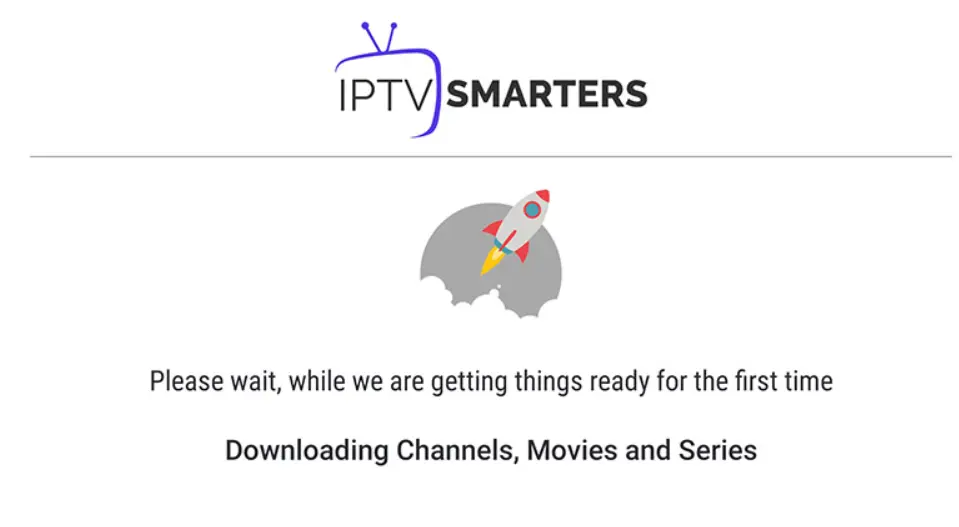
Once loading is complete, you’ll be taken to your dashboard — ready to stream!
Step 6: Start Watching Live TV
Once everything has loaded, your home screen will appear.

You can also explore:
Movies
Series
Catch Up
Settings to customize your app
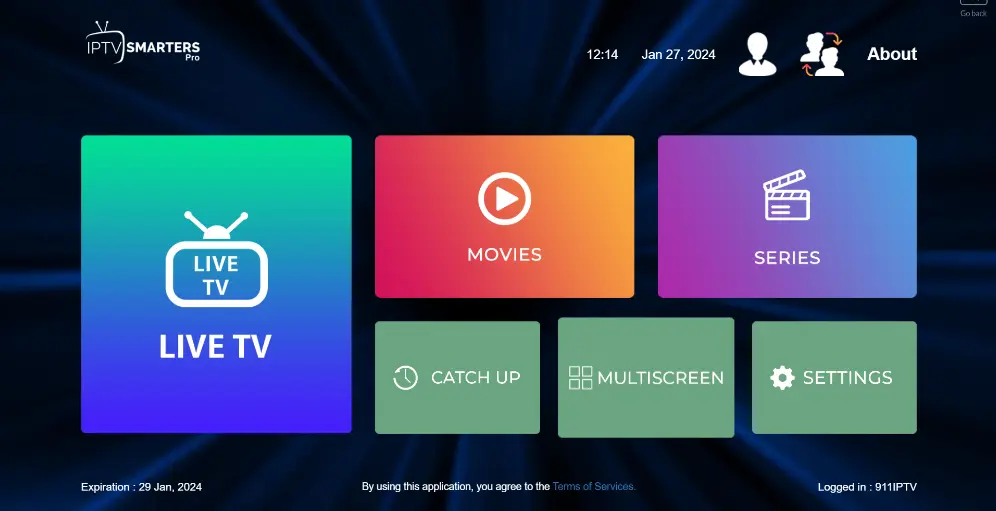
You’re all set — enjoy the experience!
Step 7: Choose a Channel List
After clicking Live TV, you’ll see a list of channel categories (also called groups).

Premium Shows
Movies, Kids, Sports, etc.
Once selected, you’ll see the list of available channels inside that group.
You’re now just one click away from watching your content!
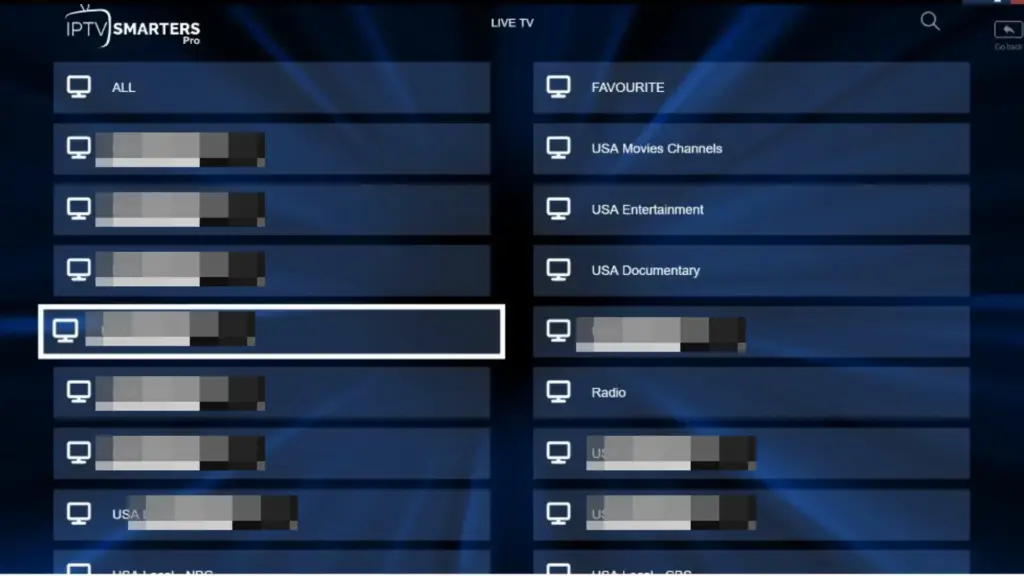
Step 8: Start Watching in Full Screen


Double-tap or double-click the video to switch to full-screen mode.
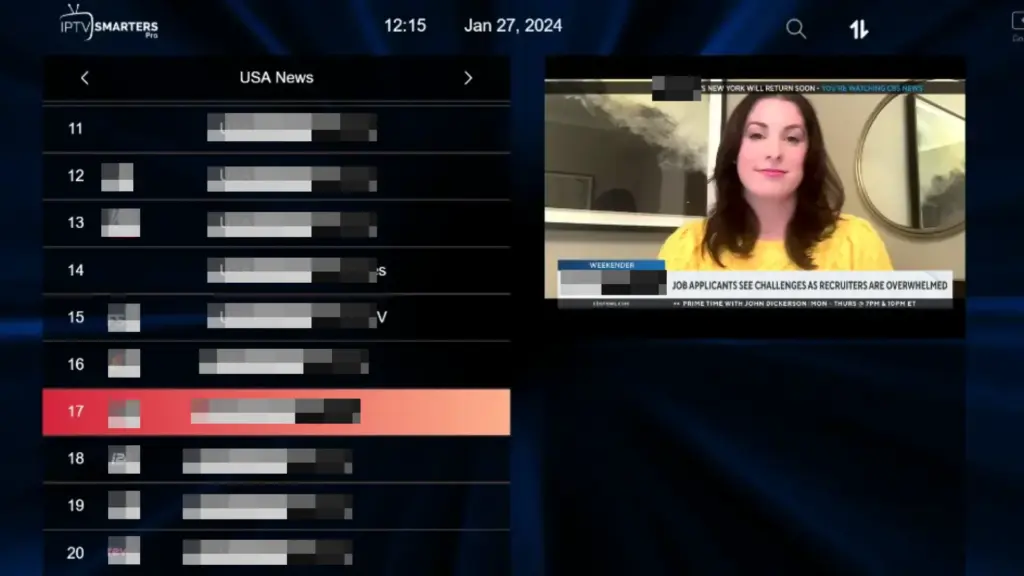
Enjoy your IPTV experience with smooth streaming across all your favorite content!
 Setup IPTV Smarters via Playlist (M3U URL)
Setup IPTV Smarters via Playlist (M3U URL)
If you don’t have an Xtream Codes API login, no problem!
You can use an M3U URL instead to connect your service.
Step 1: Select Playlist Login Option
- Open the app after downloading.
Tap on “Add User”
Wählen “Load Your Playlist or File/URL” (as shown in the image)
This option lets you stream using your M3U Playlist link.
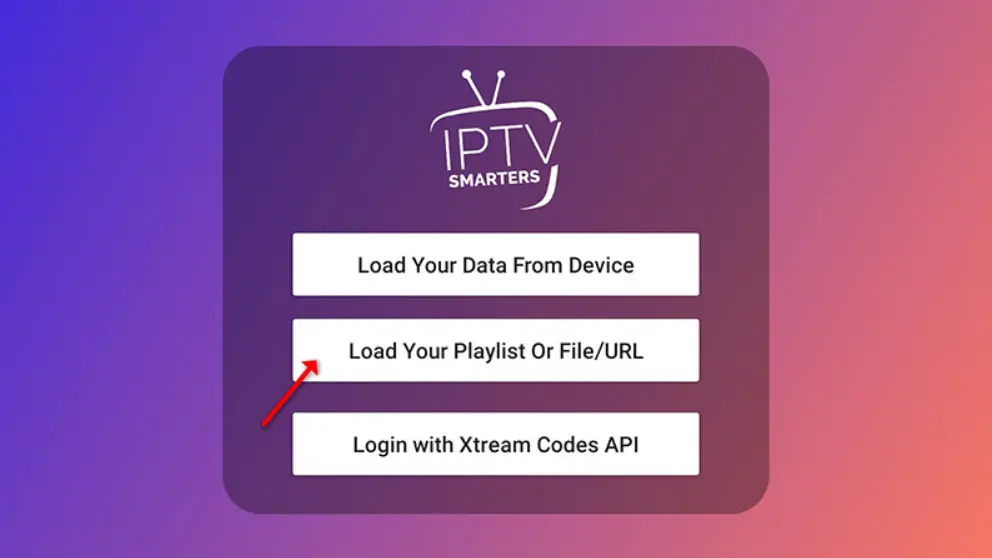
Step 2: Enter Playlist Info
- Open the app after downloading.
Tap on “Add User”
Wählen “Load Your Playlist or File/URL” (as shown in the image)
This option lets you stream using your M3U Playlist link.
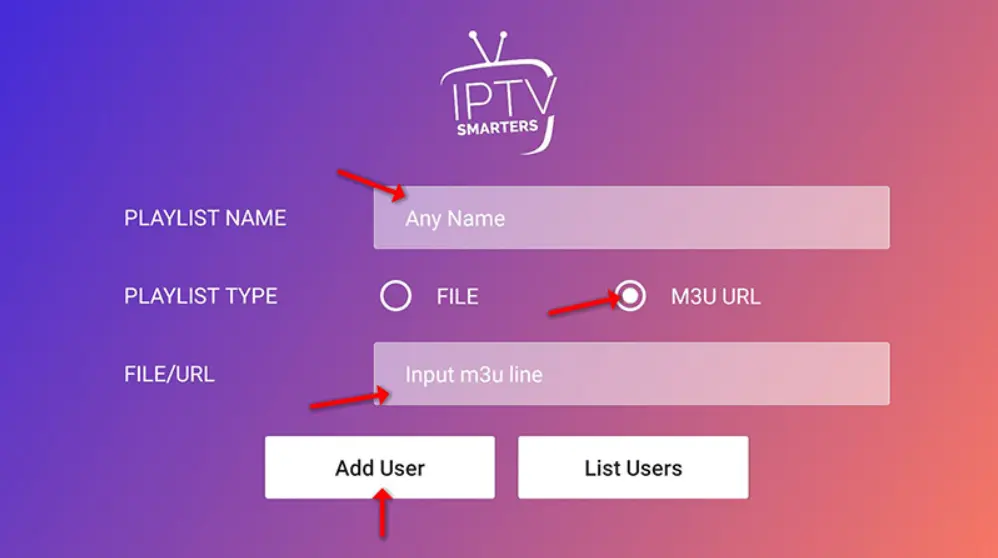
Step 3: Start Watching Live TV
Click the “Live TV” icon on the main screen.
Then:
Select the channel group (e.g. News, Sports, Movies)
Choose the channel you want to watch
Tap the screen to enter full-screen mode
You’re all set — enjoy your IPTV experience!
-If you want to use TiviMate: https://play.google.com/store/apps/details?id=ar.tvplayer.tv
-If you want to use Smarters Player Application.
We will first install the Downloader app
This app will help you sideload IPTV Smarter on Android box (because Play Store are not allowed)
Type the name of the app (which is Downloader by AFTVnews)
And install it.
On this screen, you need to click the URL textbox on the right side (make sure STARTSEITE option in the left menu is selected) where it says ‘http://’

Go ahead and enter the following path on this window: https://www.iptvsmarters.com/smarters.apk
Note: You may also use the shortened version of the URL www.iptvsmarters.com/smarters.apk
Click GO
Or you just tap this code 164547 and click Go.
Give it a minute or two until the IPTV Smarter is downloaded into your android device

When the download has completed, the Downloader app will run the APK file and the installation will start
Click Install
And you can login to smarters player with the details that we will send to you via email.
How to configure IPTV on the Roku box?
IPTV Smarters on Roku
The following instructions will show you to install IPTV on Roku Streaming Stick+.
However, these instructions for installing IPTV on Roku will also work for any device variation you prefer.
1. Open your Roku device and click the following buttons on your remote:
- Home button 3 times
- Followed by the Up button twice
- Then Right button once
- Left button once
- Right button once
- Left button once
- Right button once



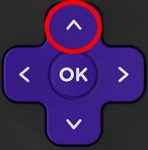
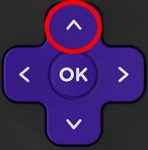 +
+ 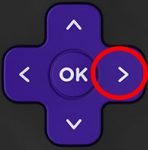 +
+ 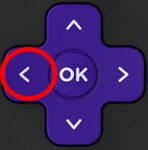 +
+ 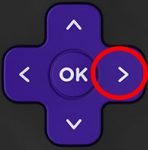 +
+ 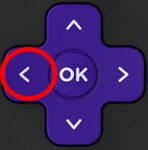 +
+ 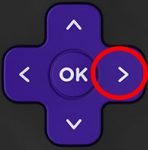
2. This will then launch the “Developer Options” screen
IMPORTANT: You must make note of the provided URL that we will use later.
In this instance, the URL is http://192.168.1.22. Yours will be different
Click Enable installer and restart
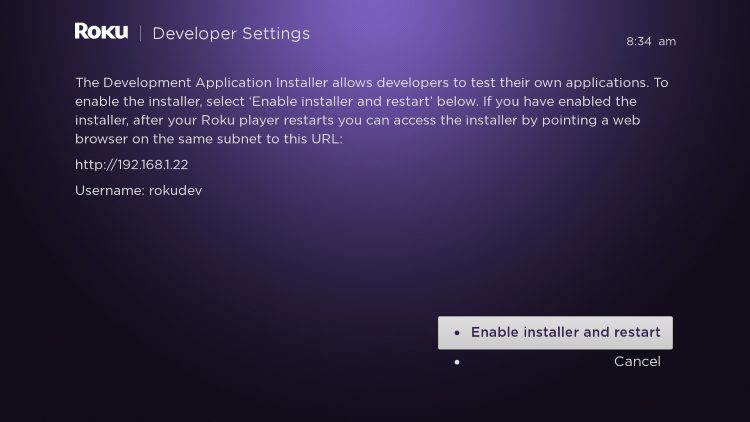
3. Scroll down and click I Agree to Developer Tools License Agreement
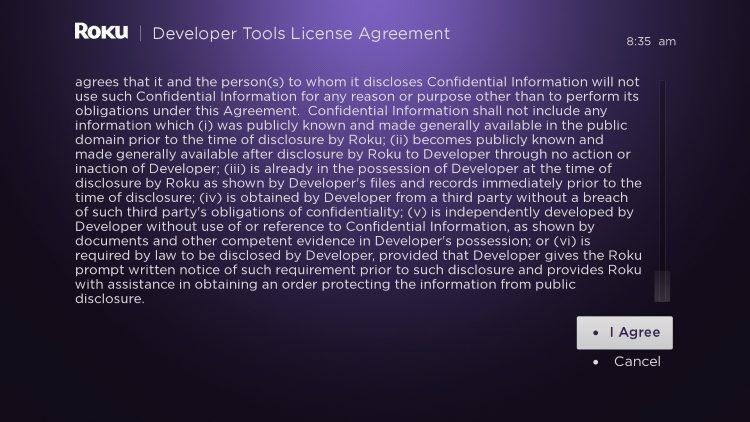
4. When prompted, enter a PIN Number of your choice and click Set password and reboot

5. Your device will restart
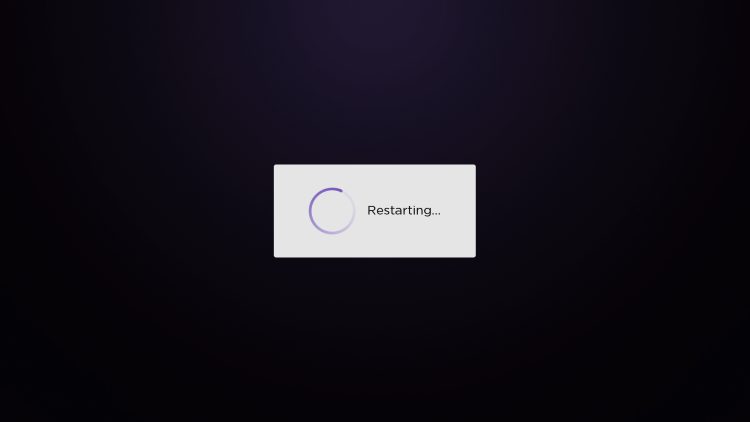
6. Enter the Developer Settings prompt again (Step 1) to make sure Developer settings are enabled
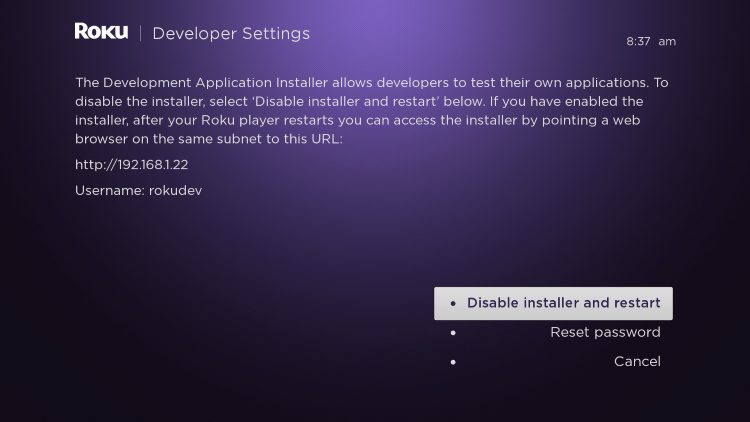
7. We will now open a browser on our computer and go to my.roku.com. Enter your account information and click Sign in
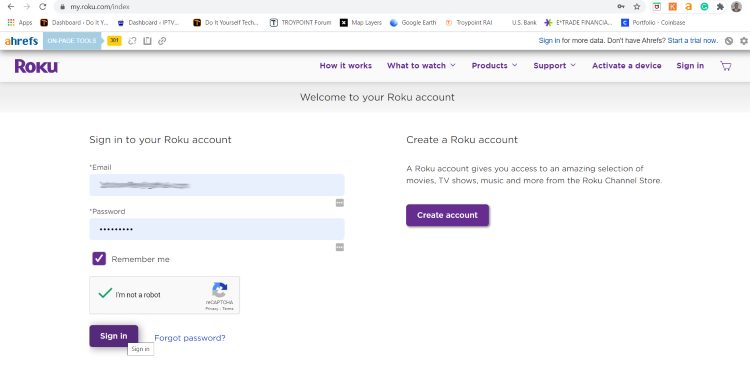
8. Choose Add channel with a code
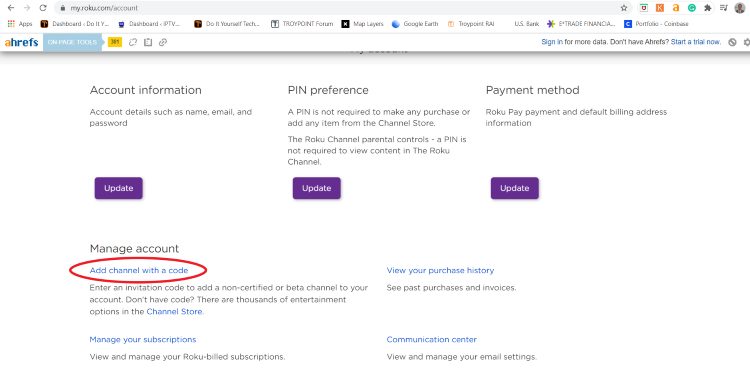
9. Type iptvsmarters and click Add channel
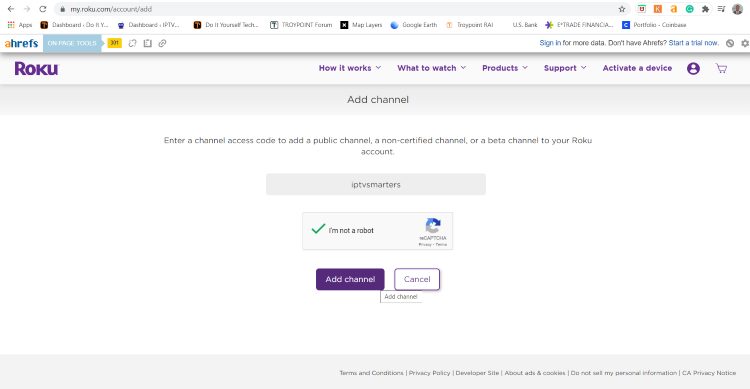
10. Click OK

11. Click Yes, add channel
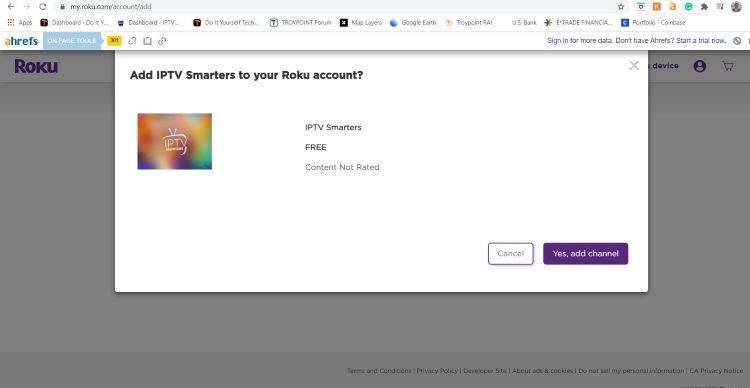
12. Next, we must install IPTV Smarters file onto our computer for upload.
On your browser type, troypoint.com/rokuiptv and the file will install
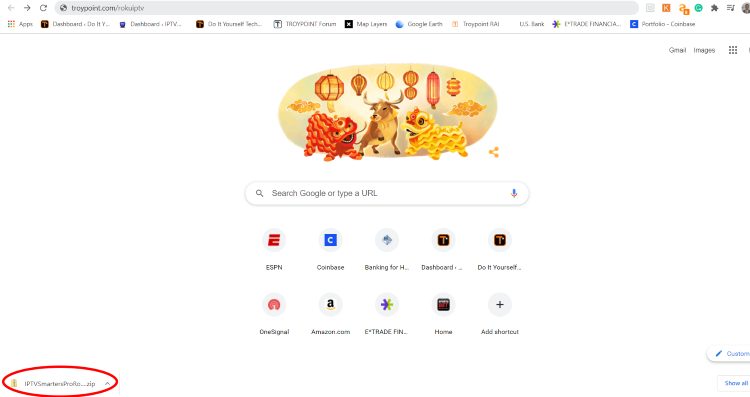
13. We will now go to the IP URL from above on our browser and Sign In with username: rokudev and password we created earlier
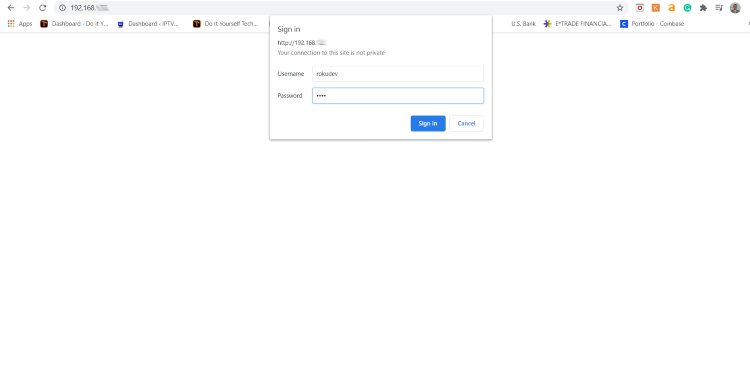
14. Click Upload
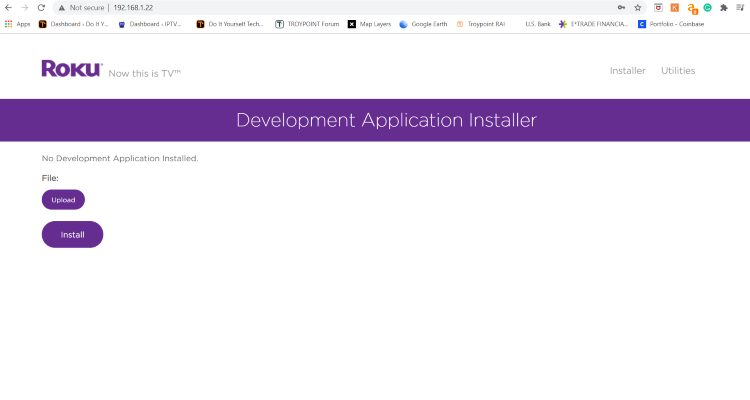
15. Choose the previously downloaded IPTV Smarters file
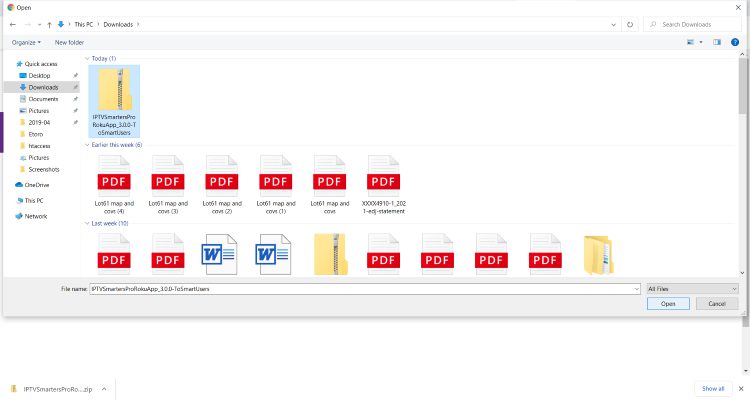
16. Click Install
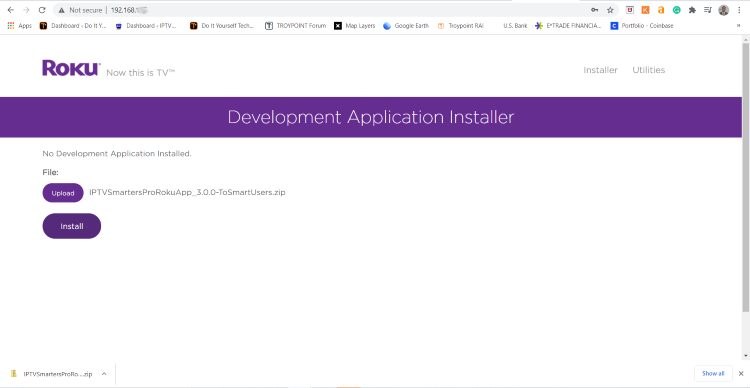
17. You will then encounter Application Installed Screen
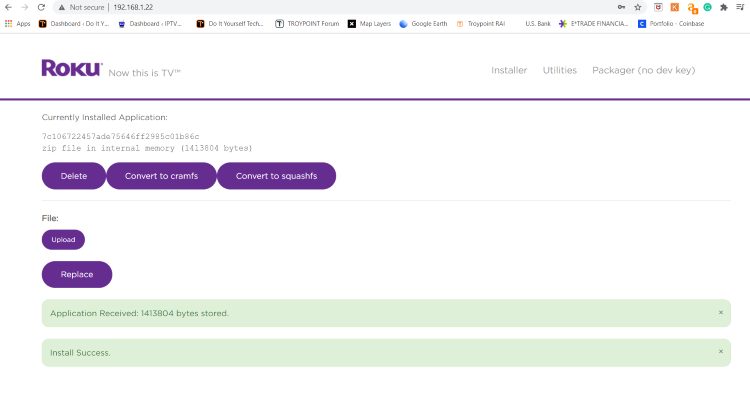
18. Return to your Roku Device where the application will automatically launch
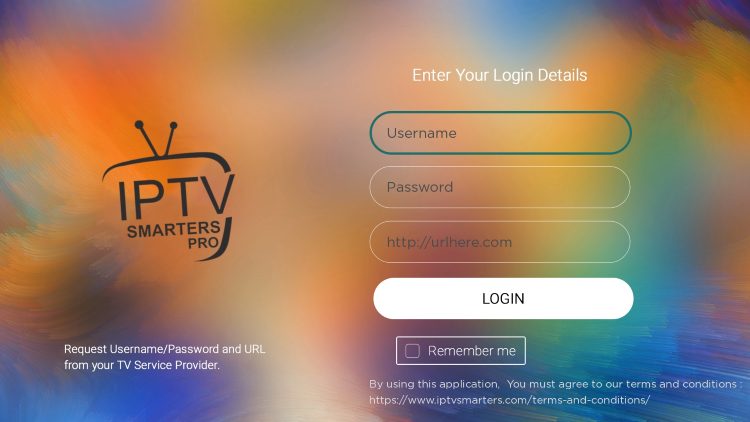
19. Enter your IPTV login credentials and click Login. Enjoy!
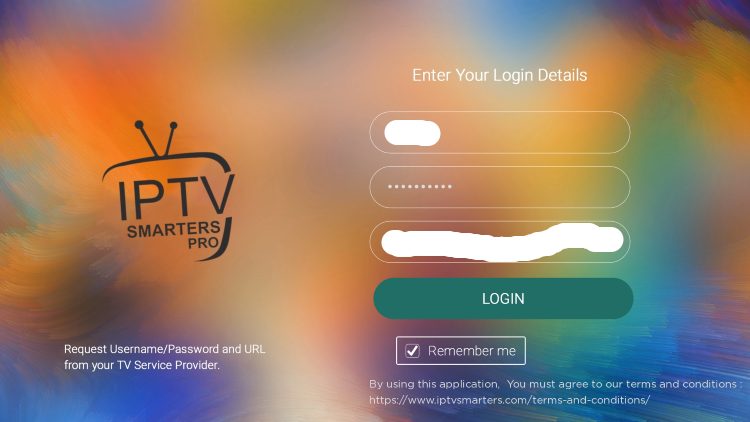
That’s it! You can now enjoy IPTV on Roku with IPTV Smarters. Enjoy!
1- You can install the application smarters player from you smart tv store and login with the codes that you will receive by email click here for more info .
2- OR
Step 1: install IBO player on your Smart TV
1. Enter the app store on your tv and search: IBO PLAYER
install it, open the app and go to change playlist
2. Write down the two codes of your tv: DEVICE ID and DEVICE KEY

3. Then you can send the mac address and key to our support to upload it or you can do it yourself by going to the ibo player website https://iboplayer.com/device/login, put the device ID and the
device key on the field like the screenshot bellow, and click Login
4. Once connected, you have two methods of setup, either with m3u link (+Add Playlist) or with Xtream codes
details (+Add XC Playlist)

5.1. Here is how to integrate your m3u link if you click on +Add Playlist

5.2. And here’s how to use Xtream codes details

6. As a last step, it only remains to return to your TV and restart the app so that it loads and displays the list of channels.
Activation of IBO PLAYER
IBO Player offers to its new users a 7 days trial period. If you like this
player and you want to continue using it, go to its website and buy its license for 8 EUR to be paid only once.
To do so, click on “Activate Device” on the website and you will be directed to a form to fill out in order to proceed with the
payment by card.
I – Download and install smarters player.
Open the application and click on add a new user.
II- Select connection with the Xtream codes API.
Click on login with the Xtream codes API.

III- Enter the information you received by email
Fill in the fields with your subscription information (after payment you will receive an email containing all the information concerning the subscription).

IV – Select your profile.
Click on the name of your profile.
V – AT THE END.
Click on Live TV = (enjoy :).
Step 1: Install IPTV App
- Open the Apple App Store on your Apple TV.
- Search for Smarters Player Lite or click here.
- Select and install the app.
Step 2: Set Up IPTV
- Open the installed app.
- Enter the Xtream Codes API provided by Our team

- Set up your channels and start streaming.
Setup IPTV Service on a MAG Device
1) SEND US THE DEVICE MAC ADDRESS (SEE DEVICE BACKSIDE, STARTING AT 00:1A:79:XX:XX:XX) ALONG WITH YOUR IPTV SERVICE ORDER FOR GETTING ACTIVATED.
2) CONNECT YOUR MAG BOX TO THE TV AND THE POWER ADAPTOR THEN POWER IT UP. MAKE SURE YOU SELECT THE RIGHT HDMI SOURCE ON YOUR TV.
3) THE BOOTUP SCREEN WILL LOOK LIKE THE BELOW PICTURE. GO TO SETTINGS BY PRESSING “OK”.
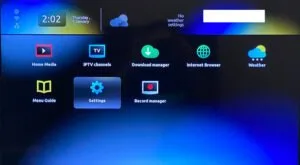
4) GO TO SYSTEM SETTINGS BY PRESSING “OK”.
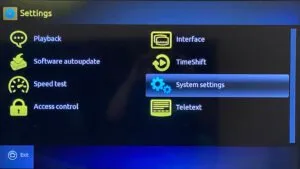
5) CONNECT YOUR MAG BOX TO THE INTERNET BY WIFI OR ETHERNET CABLE, IF YOU ARE USING THE ETHERNET CABLE THEN SKIP STEPS 6, 7, 8, 9, 10, AND 11.
6) FOR WIFI, GO TO THE NETWORK BY PRESSING “OK”.
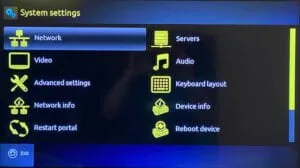
7) GO TO WIRELESS (WI-FI) BY PRESSING “OK”.
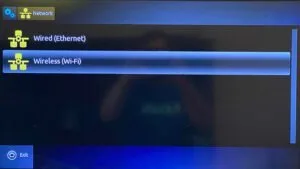
8) GO TO AUTO (DHCP) BY PRESSING “OK” AND WAIT UNTIL THE WIFI LIST SHOWS UP (IT TAKES SOME TIME TO SHOW UP THE LIST).

9) SELECT YOUR WIFI NAME AND PRESS “OK”.
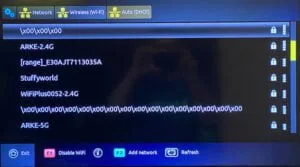
10) AFTER SELECTING TYPE YOUR WIFI PASSWORD BY PRESSING THE “KEYBOARD BUTTON” ON YOUR REMOTE. NOTE: MAKE SURE THE PASSWORD DOES NOT HAVE A SPECIAL CHARACTER LIKE “! @
#”. ONLY LETTERS AND NUMBERS. AFTER FINISHING TYPING PRESS THE “KEYBOARD BUTTON” THEN PRESS “OK” TO SAVE.
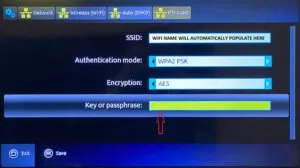
11) NOW GO BACK BY PRESSING THE “EXIT” BUTTON AND GO TO SYSTEM SETTINGS.
12) GO TO THE SERVER BY PRESSING “OK”.
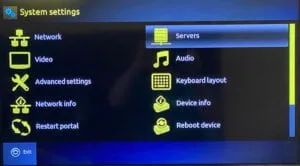
13) GO TO GENERAL BY PRESSING “OK”.

14) TYPE NTP SERVER ADDRESS “POOL.NTP.ORG” AND SAVE BY PRESSING “OK”.
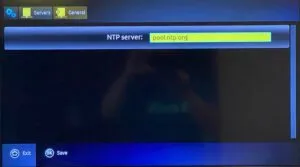
15) GO BACK BY PRESSING THE “EXIT” BUTTON THEN GO TO PORTALS BY PRESSING “OK”.
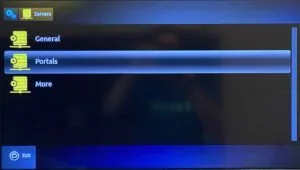
16) TYPE PORTAL 1 NAME “MYONEIPTV” AND THE PORTAL 1 URL WE PROVIDE YOU BY EMAIL AFTER PLACING THE IPTV SERVICE ORDER.
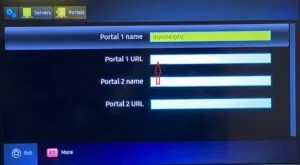
17) AFTER SAVING THE PORTAL 1 URL, GO BACK BY PRESSING THE “EXIT” BUTTON AND GO TO THE SYSTEM SETTINGS PAGE. THEN GO TO ADVANCED SETTINGS BY PRESSING “OK”.
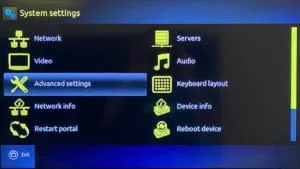
18) CHOOSE YOUR TIME ZONE BY THE NAVIGATION BUTTON FROM YOUR REMOTE AND SAVE BY PRESSING “OK”.
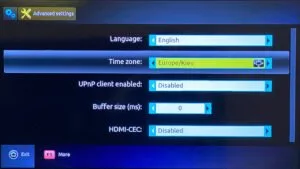
19) GO BACK BY PRESSING THE “EXIT” BUTTON AND GO TO THE VIDEO BY PRESSING “OK”.
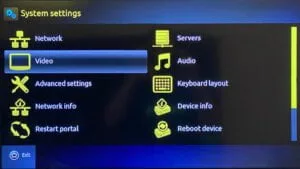
20) CHANGE THE GRAPHIC RESOLUTION TO “SAME AS VIDEO” THEN SAVE IT BY PRESSING “OK”. CONFIRM THE CHANGE AGAIN BY PRESSING “OK”.
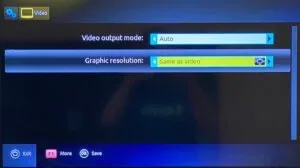
IF YOU FOLLOWED ALL THE STEPS PROPERLY AFTER REBOOTING THE DEVICE THE SERVICE SHOULD START.
ENJOY!
ALERT
COMMON ISSUES USER-FACING WITH OTHER TV SERVICE PROVIDERS:
** The screen with both view and list is not coming, it goes to the main screen by default.
** The remote is not functioning. The fw button does not work on the remote.
** THE REMOTE DOES NOT START THE MAG BOX IN ONE ATTEMPT. I TRIED CHANGING THE BATTERIES BUT THAT DID NOT HELP.
ANOTHER QUESTION IS HOW I SET THE MAG BOX TO SHOW VIDEOS ON FULL SCREEN. IT SHOWS VIDEOS IN A WAY THAT THE TOP AND BOTTOM FEW INCHES ARE BLANK. I SEE THE SAME VIDEOS FROM THE OTHER APP AND THEY COME FULL SCREEN.
** The channel browsing seems to be malfunctioning. When I click to go to the list of tv shows, the last viewed tv show appears automatically. It does not let me view the list of TV shows or movies.
ALL THOSE ISSUES ARE NOTHING TO DEAL WITH THE DEVICE, IF YOU WERE ABLE TO COMPLETE THE SETUP GUIDE BY USING THE REMOTE THAT MEANS THE DEVICE IS OK. THOSE ISSUES AND MALFUNCTIONING COMING FROM YOUR TV SERVICE. WHICH IS NOT 100% COMPATIBLE WITH THE MAG DEVICE.
OUR CUSTOMER DOES NOT FACE THOSE ISSUES.
Make sure you send us your mac address when you making an order or send it to us on WhatsApp
Step 1 : Open the exclusive application for watching IPTV in Formuler boxes “MYTV Online”.
If you don’t have this application on your device you can download it from the Google Play store.

Step 2 : You can see the box’s MAC in the top right of this page(this MAC address must be given to us via the order note or WhatsApp).
Here you can see the two options, select “Add Portal” to set device as a MAC base device like MAG boxes.

Step 3 : Enter Portal Nickname (Your-IPTV).
Enter IPTV Portal URL that you will get from us and click on “CONNECT” .

Step 4 : Successful Connection! You receive all channels associated with your subscription
